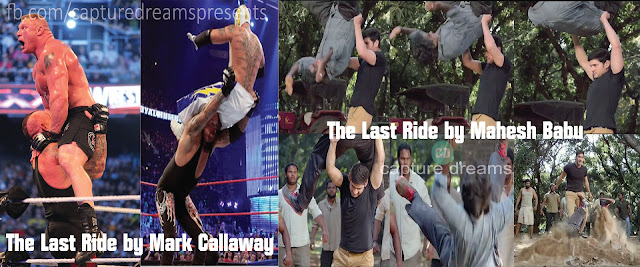Windows 10 Upgrade Icon
Microsoft announced that Win10 will be released on July 29th,2015
Many questions may raise as per the Win10 free upgrade is only for the genuine users.All the users get an Icon in the taskbar to reserve for free. Here are the possible doubts,questions and confusions raise:
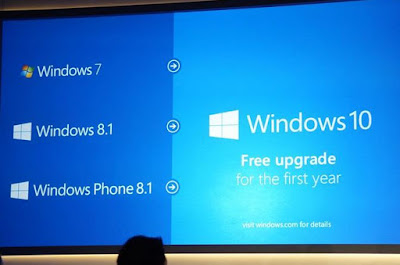
1.No Win10 Upgrade icon in the taskbar so How do I get it?
2.I reserved but lost the icon after formatting PC/Laptop,the device still Reserved or Do I need to Reserve again?
Getting Windows 10 Upgrade Icon for genuine users:
You will need these Windows Updates-
KB3035583 & KB2952664(Optional Update)
For Windows 8.1 Update:
KB3035583 & KB2976978(Optional Update)
You must enable windows updates and Install them automatically or manually. If you don't see any of them in the Installed updates do not worry, we have the solution for you. KB3035583 will definitely be Installed if you run the updates.You may not see KB2952664 for Win7 & KB2976978 for Win8.1 that brings confusion.You may not know whether the optional updates installed or not.
Solution for the above confusion:
Follow this simple instructions:
1.Open Notepad
2.Copy the following text and paste it into Notepad:
REG QUERY "HKLM\SOFTWARE\Microsoft\Windows NT\CurrentVersion\AppCompatFlags\UpgradeExperienceIndicators" /v UpgEx | findstr UpgEx
if "%errorlevel%" == "0" GOTO RunGWX
reg add "HKLM\SOFTWARE\Microsoft\Windows NT\CurrentVersion\AppCompatFlags\Appraiser" /v UtcOnetimeSend /t REG_DWORD /d 1 /f
schtasks /run /TN "\Microsoft\Windows\Application Experience\Microsoft Compatibility Appraiser"
:CompatCheckRunning
schtasks /query /TN "\Microsoft\Windows\Application Experience\Microsoft Compatibility Appraiser"
schtasks /query /TN "\Microsoft\Windows\Application Experience\Microsoft Compatibility Appraiser" | findstr Ready
if NOT "%errorlevel%" == "0" ping localhost >nul &goto :CompatCheckRunning
:RunGWX
schtasks /run /TN "\Microsoft\Windows\Setup\gwx\refreshgwxconfig"
Click File, and then Save As
In the File name box, change the file name to ReserveWin10.cmd
Then click the dropdown next to Save as type, and select All files (*.*)
Select the folder you would like to save the file to. For this example, let’s choose to save the file to the C:/Temp folder. Then click Save.
Then click the dropdown next to Save as type, and select All files (*.*)
Select the folder you would like to save the file to. For this example, let’s choose to save the file to the C:/Temp folder. Then click Save.
Open an elevated command prompt. (From the Start screen or Start menu, type Command Prompt in the search box, and then in the list of results, right-click Command Prompt, and select Run as administrator.)
Finally, run the file from the location you saved to in Step 6. In this example, you would type the following in the Command Prompt window and hit Enter:
Finally, run the file from the location you saved to in Step 6. In this example, you would type the following in the Command Prompt window and hit Enter:
C:/Temp/ReserveWin10.cmd
The Microsoft Compatibility Appraiser can take 10 – 30 minutes to run, during which the script will continuously provide status reports that it is running. Please be patient.
If the script is failing in an infinite loop, then you don’t have the necessary prerequisite Windows Updates. Besides requiring Windows 7 SP1 or Windows 8.1 Update, you must also have installed: KB2952664 for Win7 & KB2976978 for Win8.1. Do not worry continue next steps and complete it.
Final & Important Instructions:
If the script is failing in an infinite loop, then you don’t have the necessary prerequisite Windows Updates. Besides requiring Windows 7 SP1 or Windows 8.1 Update, you must also have installed: KB2952664 for Win7 & KB2976978 for Win8.1. Do not worry continue next steps and complete it.
Final & Important Instructions:
2. Copy the win10fix_full.bat file to anywhere else like desktop.
3. Right click the file and click run as administrator.
4. Follow the screen instruction untill to come to main menu screen.
5. On main menu screen do step 1 first and check if you go the updates insalled and and then press any key it will take you back to main menu.
6. Now do step 2 which only takes like 1 second and should have the icon in the task bar.
Please note this tool is not officially from Microsoft is not sanctioned by them but it has been reviewed by me, is not malicious and certainly makes it easier to get the process done.
Additional comments by another poster that may help explain what's going on:
"When you run the batch file, upon clicking Selection 1, it not only checks that updates KB2952664 for Win7 & KB2976978 for Win8.1 were installed.
Selection 2 (Quick Method #1 [JC from answers.microsoft.com]) which updated the registry is what fixed it for me instantly.
Selection 3 (Quick Method #2 [KevinStevens_845]) tries the GWX task, and says it could take up to 10 minutes for the icon to show up.
Selection 4 (Long Method #1 (Yaqub K's method)] says it could take from 10 to 40 or so minutes, and will continually loop, that is normal, but you shold keep seeing 'RUNNING' as it loops, and you may have to run Selection 4 (Yaqub's method) again for it to kick in.
ALSO, when you finally get the box to enter your email address for your confirmation, you may have to wait 5-10 minutes for it to arrive. Mine said "Congratulations on reserving your free upgrade to Windows 10" in the subject line."
Congratulations! Windows 10 Upgrade Icon Restored:
You will see icon in the taskbar as shown in the image.
Once you reserve for your device it is reserved even you do not see the icon. in the taskbar.